Google is still the undisputed king of search engines, with a 91.9% market share and 100,000 search queries per second. Other search engines pale in comparison.
Being seen on Google top results is your top priority as a successful business owner. Google Search Console is the tool that helps you get there by making Search Engine Optimization work for you.
Google Search Console is a free service to help you improve how your website shows up in search results. It gives you tools to monitor and maintain your website’s visibility on Google search results. Also, Google Search Console helps you enhance the performance of your website as well.
Here are some things that Google Search Console achieves:
- Identifies and fixes technical issues.
- Monitors your website security.
- Helps you gain insights into your audience.
- Optimizes your website for mobile devices.
- Submits your sitemap and individual pages for indexing.
With Google Search Console, you empower your website to lead in Google search results. Impressed? We sure hope so.
If you use Google Search Console, there is a possibility that you might not have the bandwidth to work with it. So, partnering with a marketing agency is a good option. Let’s show you how to set up your Google Search Console.
How to set up a Google Search Console?
Setting up Google Search Console is quite simple. The main purpose of the setup is to verify your website ownership so that the tool can start its work. Just follow the following steps to set it up.
Go to the Google Search Console website (https://search.google.com/search-console/) and sign in using your Google account. Now, you will need to verify that you own the website. You will see two types of properties, ‘Domain’ and ‘URL prefix’. Refer to the image below.

You will choose ‘Domain’ when your website has subdomains, and you want to access all of them, or if you have access to your Domain Name System or DNS. On the other hand, you will choose a ‘URL Prefix’ when you want to track and measure the performance of a particular domain address.
Once you have decided on one of these, you can verify your website by choosing one of the verification methods provided by Google. The image below shows the five available methods.
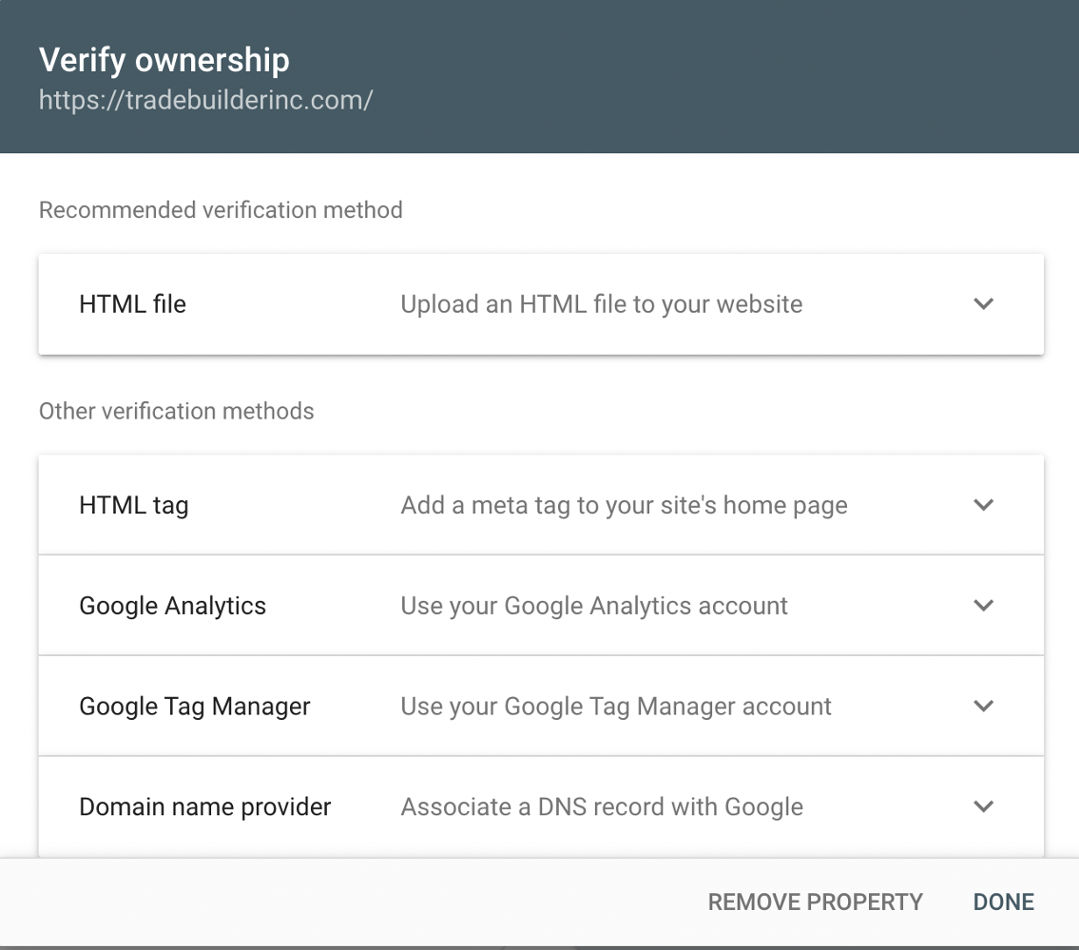
- By downloading the ‘HTML file’, you will verify your website using the Cpanel. Go to Cpanel dashboard > Files > Files Manager > Public Folder and upload the file. Once it is uploaded, your website is verified.
- To use the ‘HTML tag’ method, you will have to copy the HTML tag and add it to the HTML of your website’s homepage and save it. Then click verify on Google Search Console, and the process is complete.
- The next two methods are through Google Analytics and Google Tag Manager. By simply adding your website’s URL, you will be able to authenticate your ownership automatically. You should note that your Google Search Console and Google Analytics should be signed in with the same Google account.
- You can verify your ‘domain name provider.’ You will have to enter your domain name. A new window will take you to your DNS provider; when you enter login credentials, your domain will be verified.
Once your website is verified, you can access the Google Search Console dashboard and view data about your website's performance in Google Search results.
How to grant access to your account?
You have set up your Google Search Console account, but you are unable to monitor its results regularly to leverage them. You then decide to outsource the work to an agency like us, and the agency will need access. The agency would not be required to verify the website ownership since there can only be one owner, and that’s you. So, you have to give them access. Here is how you can do it.
To give your marketing agency access to your Google Search Console, follow these steps:
1. Sign in to your Google Search Console account.
2. Click on the website property that you want to grant access to.
3. Click on the "Settings" icon in the sidebar on the left.
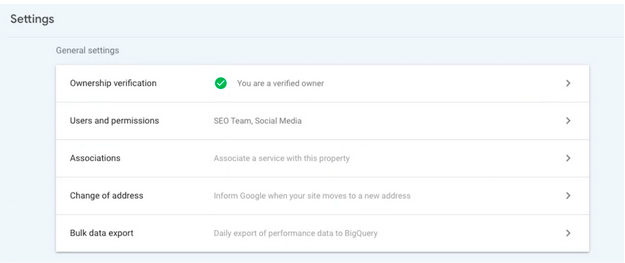
4. Select "Users and permissions" and click the "+ Add User" button.
5. Enter the email address of the person or agency you want access to, and select the permission level you want to grant.
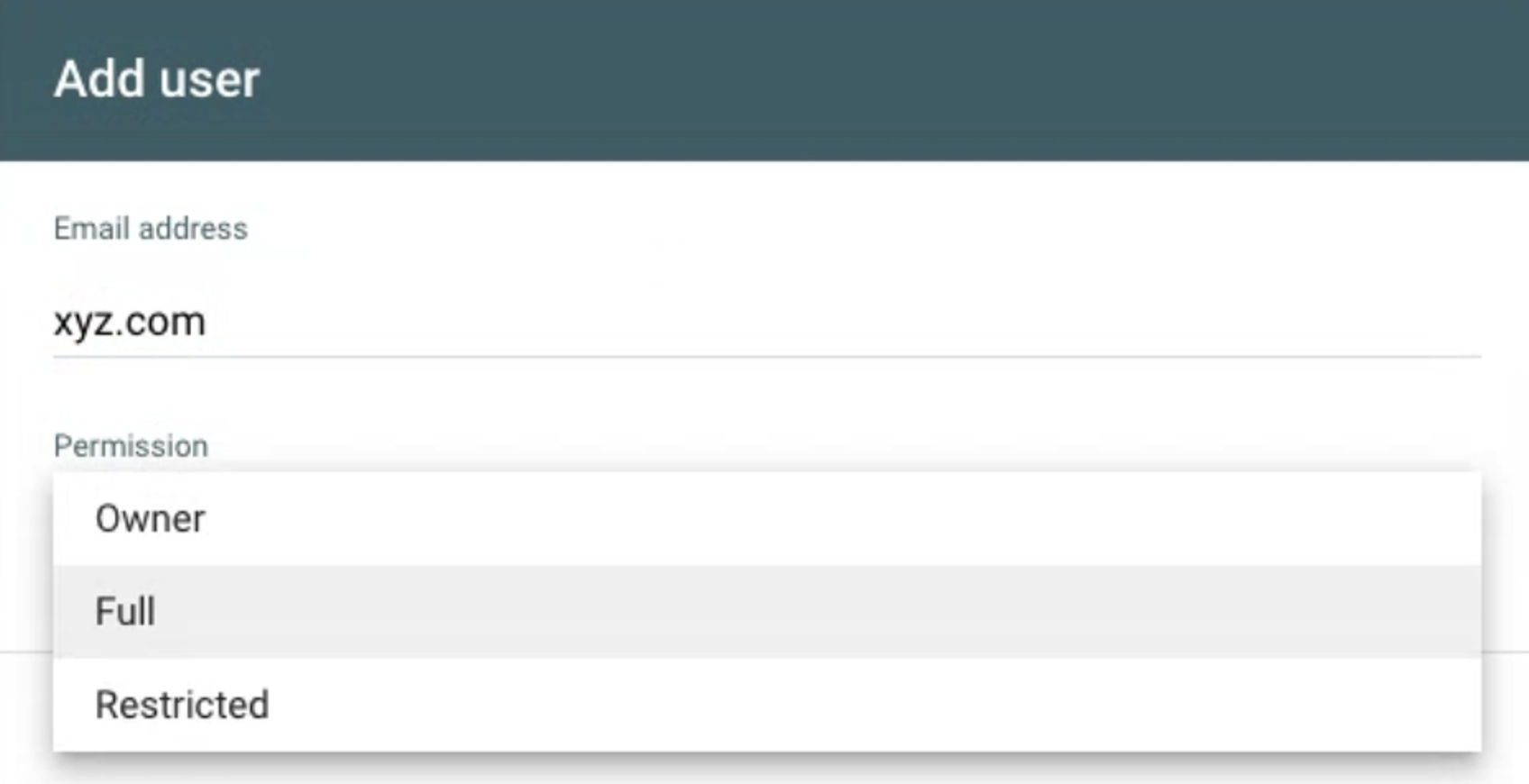
The permission levels on Google Search Console include:
- Owners, who have full control over properties and can add or remove users, configure settings, view all data, and use all tools.
- Full Users, who have view rights to all data and can take some actions,
- Restricted Users, who have limited view rights.
It is up to you, and your agency's scope of work will decide the permissions they should have.
- Click on the "Add" button, and the person or agency you invited will receive an email invitation to access your Google Search Console. They will need to accept the invitation and sign in using their Google account.
- Once the invitation is accepted, they will be able to access your website's data in the Google Search Console.
It's always a good idea to keep a record of who has access to your account and revoke access for anyone who no longer needs it.
How can Tradebuilder help you?
We are experts in SEO. We can help you improve your search results to become more visible on Google. We don’t just rely on tools provided by Google to keep your website ranking high, but go a few steps further.
From conducting audits and developing a strategy, to optimizing your website content and building high-quality backlinks, we continuously improve, monitor, and report on performance. With our expertise and resources, you can improve your search engine visibility, attract more traffic, and achieve your marketing goals. Partner with us to get started.


